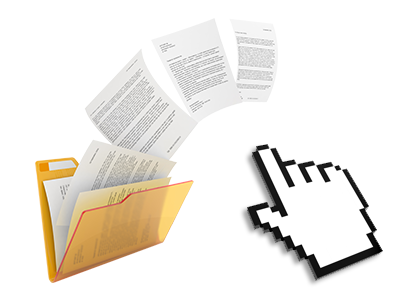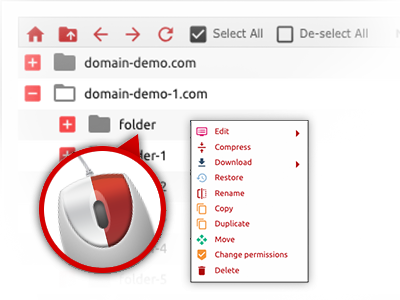The WebsiteHosting.monster File Manager
Forget all about FTP clients using our File Manager
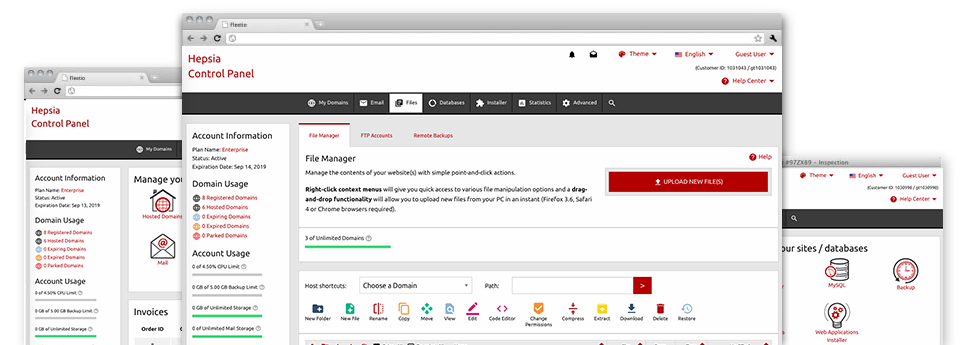
Applied as FTP software substitutes, web–based file managers have always been sluggish and poor in features. Still, using the File Manager included in the WebsiteHosting.monster Site Control Panel, you will not only employ a rapid, intuitive and user–friendly file supervision software, but also a software instrument that will make an external FTP application unneeded. Take a look at some of the functions that we have integrated into our File Manager.
Drag–and–drop file uploads
Add data files easily
Transferring files between your personal computer and any of your websites is now quick and easy, thanks to the drag–and–drop functionality provided by the File Manager. You can pull data files from your notebook or computer and drop them in your Site Control Panel over a secure SSL connection. That’s it. It usually takes just a few seconds to upload a file and a bit longer for any larger data files and directories.
You don’t have to install any third party software package or browser addons. The drag & drop functionality found in the File Manager performs equally well on all major OS’s.
Right–click context menus
Control all files with only a mouse–click
Most File Managers include all of the activities that one can execute with a file or folder at the top of the page. We think the latter is just not intuitive enough. Thanks to the File Manager, you can access all of the file management choices when you right–click a file or folder. This option is also valid for a lot of files/folders.
You’ll be able to rename, copy, move, download, edit, preview, archive, unarchive and delete every file or folder you decide on with only a click of the mouse.
Archive/Unarchive files
Deal with huge files easily
On account of the internal archive/unarchive option, the File Manager enables you to use big files without having to use FTP. It’s easy to pack a folder into a lightweight size by clicking on the Compress button or gain access to the belongings in an archived folder through the Extract button. When compressing a folder as well as a group of files, you are able to decide on the archive extension (.ZIP, .RAR or .TAR.GZ) and also the title of the archive file.